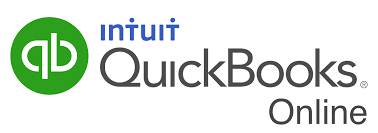Tagging is now available in QuickBooks Labs
Add tags to most transactions as you create them.
Create rules in bank feeds to automatically add tags, or tag a bunch of transactions at the same time.
Build groups of related tags and compare them with one click.
How it works:
Go to “Settings” and then to “QuickBooks Labs,” where you can turn the toggle on for tagging. On most transactions, you’ll see a new field called “Tags,” where you can create, edit, and enter tags for the transaction. See more on how tagging works here.
Bank of America bank statements are now automatically imported into QuickBooks
We know that collecting your clients’ bank statements can be a hassle, which is why we recently introduced statement auto-import, a new feature that automatically delivers you the important bank statement information you need to get the books done.
During reconciliation, statement auto-import makes statements from supported banks viewable directly within QuickBooks. This month, we are excited to add Bank of America to the more than 1,500 supported banks. As of today, approximately 30 percent of all QuickBooks Online client statements can be automatically imported, with coverage increasing each month. For banks not currently supported, you or your client can upload and attach the statement to the specific account, so that it’s available for you when it’s time to reconcile.
Statement auto-import is currently available for your clients using QuickBooks Online Plus and Advanced, as well as for your own books within QuickBooks Online Accountant. Find out more.
Client list lead filter
In a nutshell: If your firm has multiple employees, you can organize your team by assigning a lead bookkeeper to each client in your QuickBooks Online Accountant client list. Once assigned, you can filter your client list to only see the clients assigned to you or one of your team members.
How it works:
If you are a firm administrator, click on the “Filter” icon and select “Edit leads.” From there, you can review and assign leads. Once assigned, select a lead from the drop-down list to view a consolidated list.
Note: This info is only available to members of your firm. Changes will not be visible to your clients.
Month-end review progress tracking
Progress tracking enables you to quickly view month-end review status through the new client list bookkeeping tab. Changes made within month-end review are automatically reflected in your client list, giving you a snapshot of your progress across all clients. Select a status icon to view task-level progress, and choose “View details” to go into your clients’ QuickBooks.
Improved search in QuickBooks Online Accountant
Here’s a glance at part of the new search system:
QuickBooks Online presentation template and student guides
How it works:
Platinum and Elite ProAdvisors® can download the resources from their ProAdvisor “Benefits” tab in QuickBooks Online Accountant.
QuickBooks Online Advanced: Invoice approval workflow
In a nutshell: A new template lets you automate how invoices are routed for approval before they’re sent to clients. Now, you can approve invoices faster and with more control, saving time and energy.
How it works:
Select workflows from the left-hand navigation, and then choose “Approve invoices.”